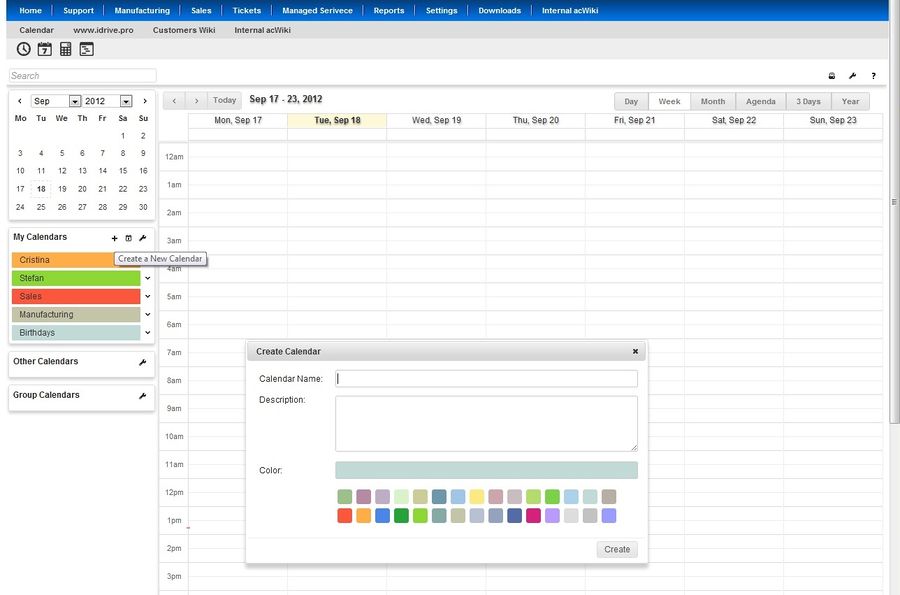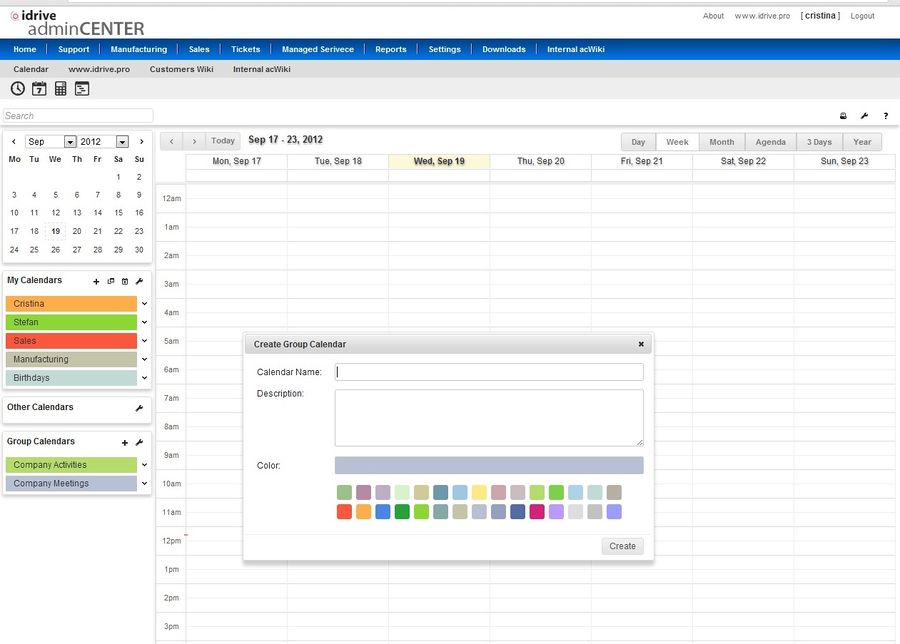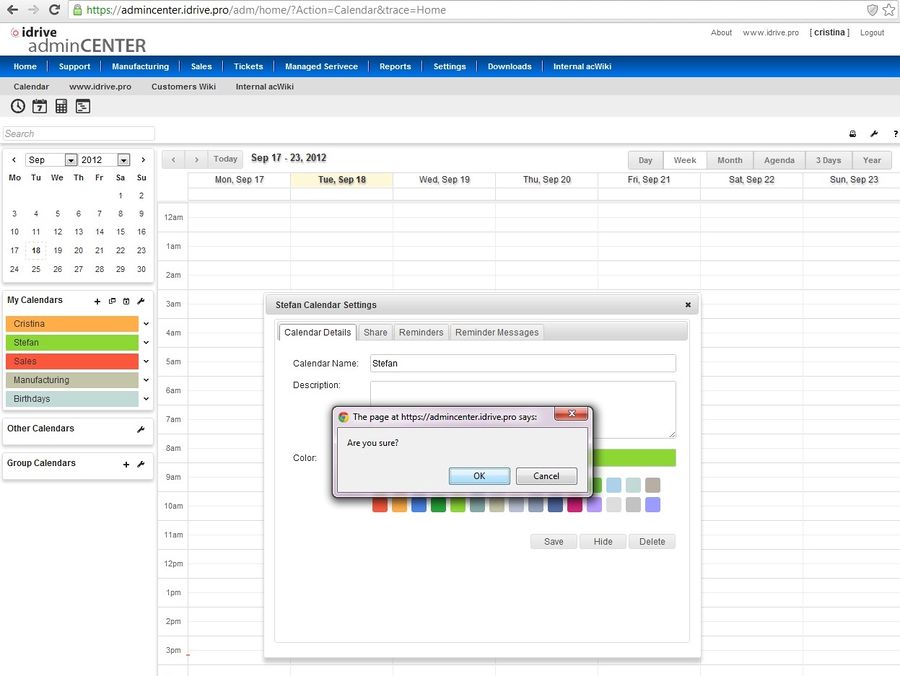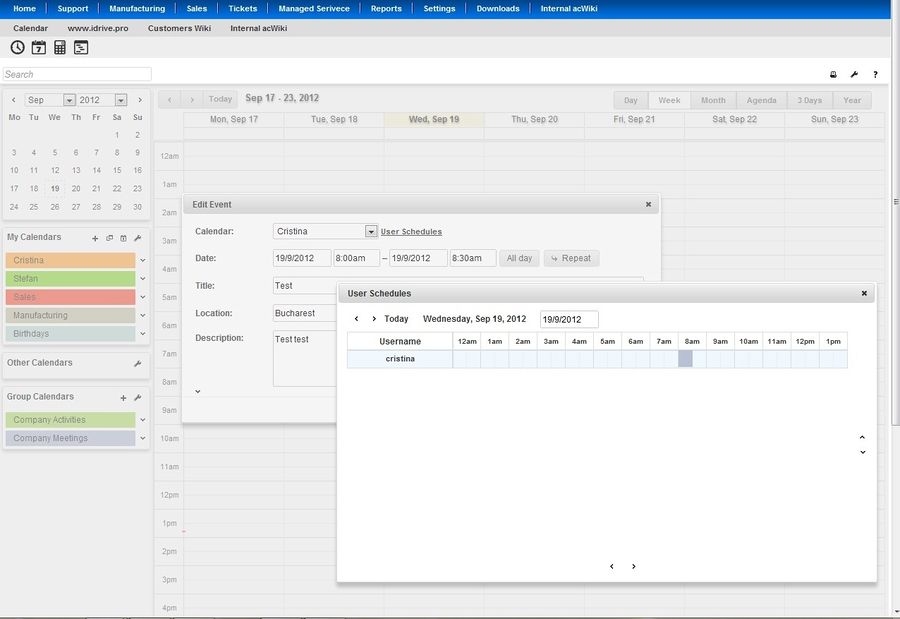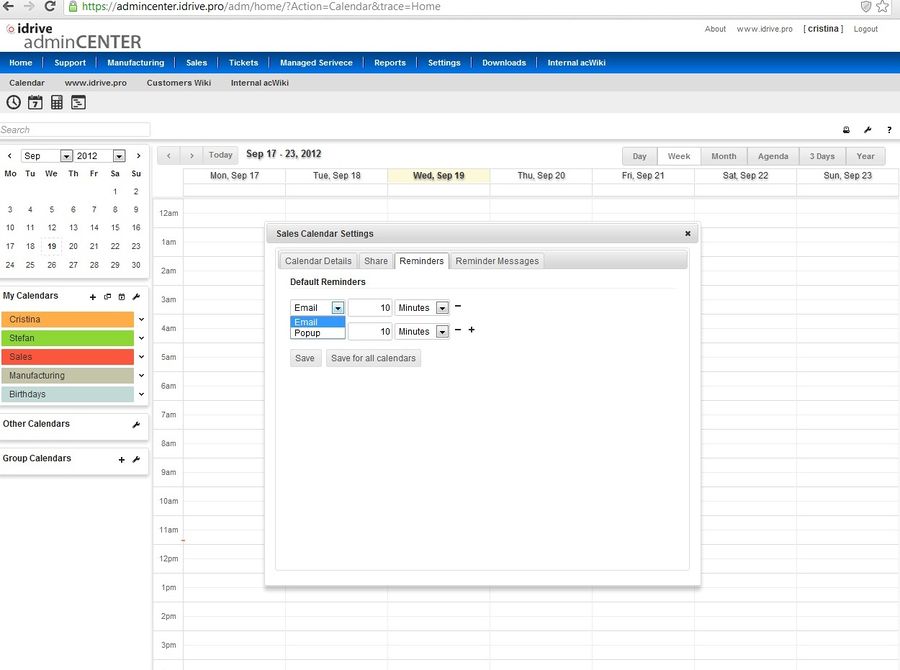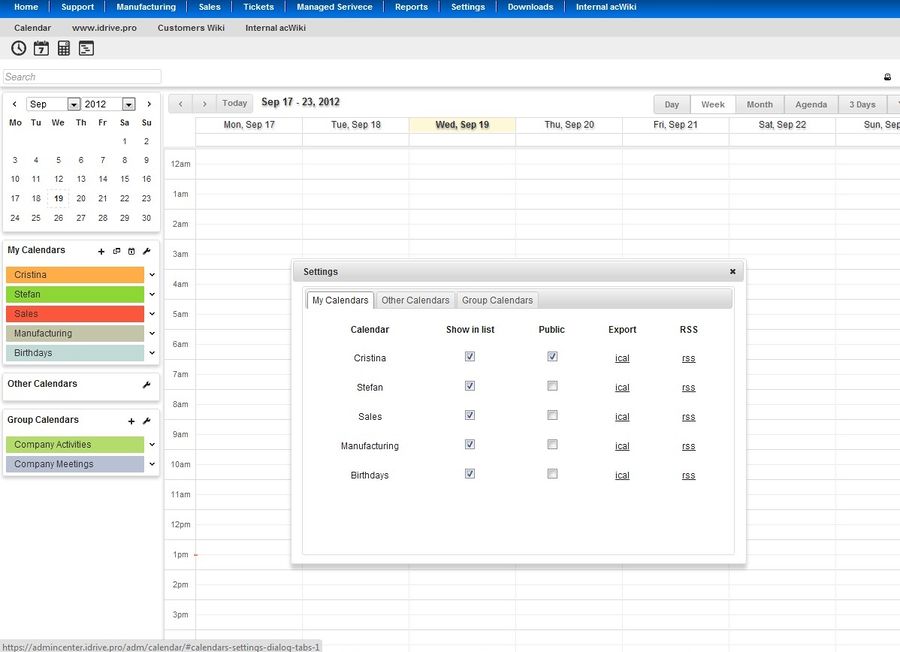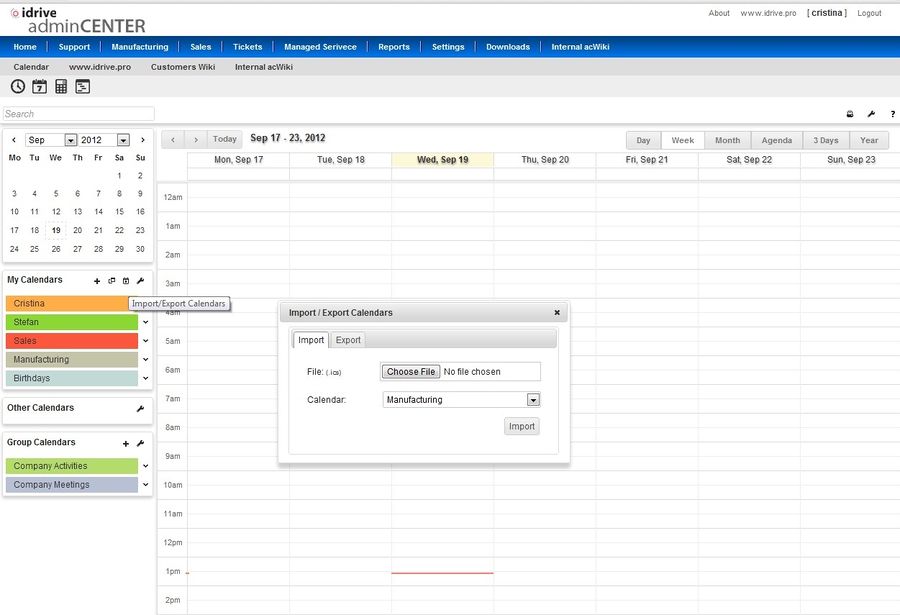Difference between revisions of "Using Admin Center Calendar"
| (6 intermediate revisions by the same user not shown) | |||
| Line 72: | Line 72: | ||
<br/><br/><br/> | <br/><br/><br/> | ||
| + | |||
| + | ===View Free/Busy Times=== | ||
| + | |||
| + | When you want to create an event for your group you may want to see other user's free/busy times. To see other users free/busy times click 'User Schedules' button on 'Create Event Dialog' or 'Edit Event Dialog'. | ||
| + | |||
| + | [[File:Free.jpg|900px]] | ||
===Delete or remove an event=== | ===Delete or remove an event=== | ||
| Line 105: | Line 111: | ||
'''Need a little extra time?''' | '''Need a little extra time?''' | ||
| − | + | Snooze your pop-up reminders by clicking 'Remind me again in 5 minutes' in the yellow bar that appears at the top of your calendar after you dismiss the pop-up reminder. | |
| + | |||
| + | |||
| + | |||
| + | ==Import / Export Calendars== | ||
| + | |||
| + | Follow these steps to export one of your calendars: | ||
| + | |||
| + | # In the calendar list on the left side of the page, move your mouse over the calendar you'd like to export from. | ||
| + | You'll see a drop-down arrow appear next to the calendar name. Click the drop-down arrow and select '''Calendar settings'''. (Alternatively, click the drop-down arrow next to '''My calendars''' and select '''Settings''', then click the appropriate calendar from the list.) | ||
| + | # Click the '''ICAL''' button in the and click the displayed URL. | ||
| + | # Save the exported file to the desired folder on your computer. | ||
| + | |||
| + | [[File:Export.jpg|900 px]] | ||
| + | |||
| + | [[File:Import.jpg|900 px]] | ||
Latest revision as of 10:57, 19 September 2012
About Admin Center Calendar
Admin Center Calendar can help Administrators to keep track of all the important events of the company, all in one place. Using the calendar allows you to create and manage group calendars, add/edit/delete events on these calendars, view other users' free/busy times, invite other users to your events.
Calendar list organization
Your calendars are listed in the calendar list to the left of the page in Admin Center. Here's a brief description of what you'll find in each section:
My calendars
This section includes calendars that you've created or have the ability to edit. Shared calendars will appear in this section only if you have permission to make changes and manage sharing. Your primary calendar will always be the first calendar listed in this section. (The primary calendar is the default calendar displayed when you first signed in to Admin Center.)
Other calendars
You'll find public and shared calendars in this section of your calendar list. Keep in mind that you won't be able to edit or create events on any of these calendars. To add more calendars, simply click Other calendars to view the available options.
At this time, calendar names are displayed in alphabetical order (however, your primary calendar will always be listed first).
How to
Create a new calendar
To create a new calendar, just follow these steps:
- Click the + sign to the right of My calendars
- Select Create new calendar
- Enter information about your new calendar
- Click the Create calendar button
All of the calendars you create will be listed under My Calendars on the left side of your page. For each of the calendars, you can add, delete, and edit events any time you like.
Please note that there's a limit to the number of calendars you can create at one time. If you're receiving an error message when creating additional calendars, please wait 24 hours before trying again.
Create Group Calendars
Each Administrator (group manager) can create unlimited Group Calendars. To create a Group Calendar:
- Click icon on the 'Group Calendars' widget.
- Group calendars can be created only by Group Manager and available for all group users. Each group user can add events to a group calendar but only edit/delete their own events, Group Manager edit/delete all events. Each user will see other event creator's username on the bottom-right of the event for group calendars.
Delete a calendar
To permanently delete a calendar from your calendar list, just follow these steps:
- Click the drop-down arrow next to My calendars or Other calendars
- Click the Hide or Delete link next to the calendar you want to remove.
- Delete will permanently erase the calendar. (No one, including those who are sharing or subscribing to the calendar, will be able to access it anymore.)
- Hide will only remove your access to the calendar. (Others will still be able to use it normally.)
- Click OK.
!!! Keep in mind that it is not possible to delete your primary calendar. You can clear all the events on your primary calendar, rename this calendar, and schedule new events to effectively replace your original primary calendar.
Create an event
Click and type to create an event. Click on the day where you'd like to create a new event. If the event spans over an hour, click and drag. Type the title and event time for your new event in the box. Finally, click Create event to publish the event to your calendar immediately, or click Edit event details to add additional information.
On this page, you can also add guests, change a reminder setting, and publish your event to other users. Once you've entered the appropriate information and selected the desired settings, make sure to click Save.
View Free/Busy Times
When you want to create an event for your group you may want to see other user's free/busy times. To see other users free/busy times click 'User Schedules' button on 'Create Event Dialog' or 'Edit Event Dialog'.
Delete or remove an event
To delete or remove an event from your calendar, click the event to display the event bubble (alternatively, click on the event title to view the event details page). You'll then see a link or button to either remove or delete the event from your calendar.
Edit or view event details
To view or edit the details of an event, click on the event and then click the Edit event details link. Alternatively, you can click the title of the event to open the event details page. Here, you can make changes and check your guests' acceptance statuses. After you've made your desired changes, click Save.
Reminders and Notifications
Customize your notifications
Admin Center Calendar offers two different options for receiving event reminders. You can choose to receive your event reminders via email or popups.
Here's how you can customize your reminder settings:
- In the calendar list on the left, click the down-arrow button next to the appropriate calendar, then select Reminders.
- In the Event reminders section, select the reminder method from the drop-down menu and enter the corresponding reminder time (between five minutes and four weeks). If you'd like to add additional default reminders, simply click + sign.
- Click Save.
Please note that when you make changes to the reminder settings for events on your calendar, the changes will only apply to you. Invited guests or those who have access to the events will receive reminders according to their own Google Calendar reminder settings.
Need a little extra time?
Snooze your pop-up reminders by clicking 'Remind me again in 5 minutes' in the yellow bar that appears at the top of your calendar after you dismiss the pop-up reminder.
Import / Export Calendars
Follow these steps to export one of your calendars:
- In the calendar list on the left side of the page, move your mouse over the calendar you'd like to export from.
You'll see a drop-down arrow appear next to the calendar name. Click the drop-down arrow and select Calendar settings. (Alternatively, click the drop-down arrow next to My calendars and select Settings, then click the appropriate calendar from the list.)
- Click the ICAL button in the and click the displayed URL.
- Save the exported file to the desired folder on your computer.