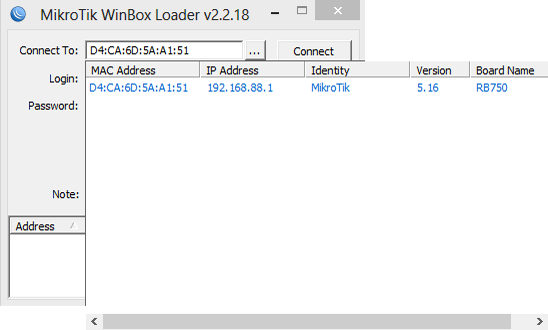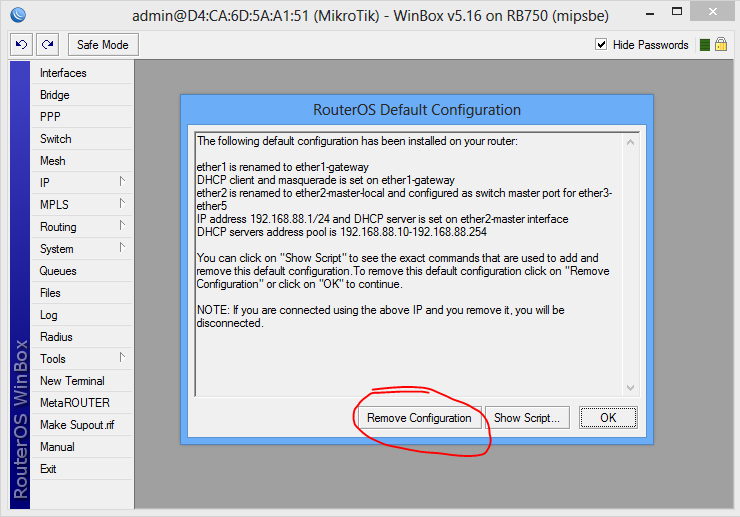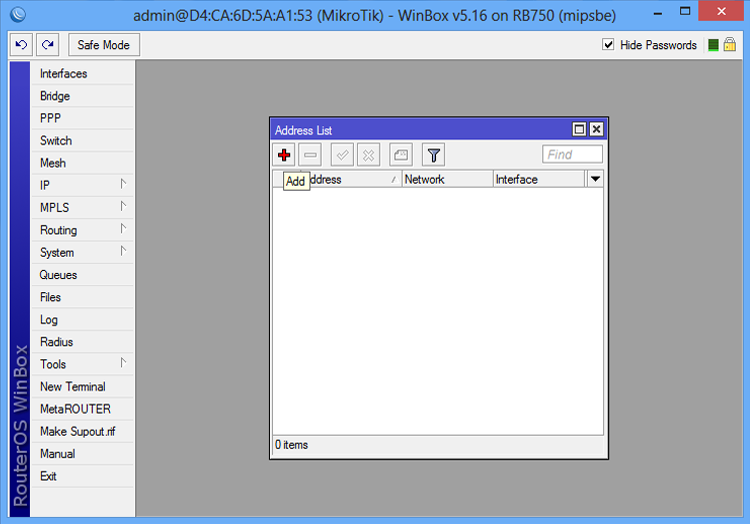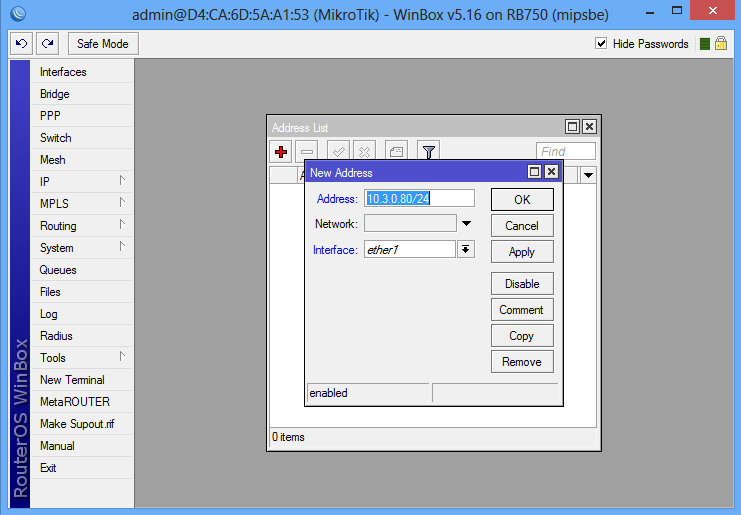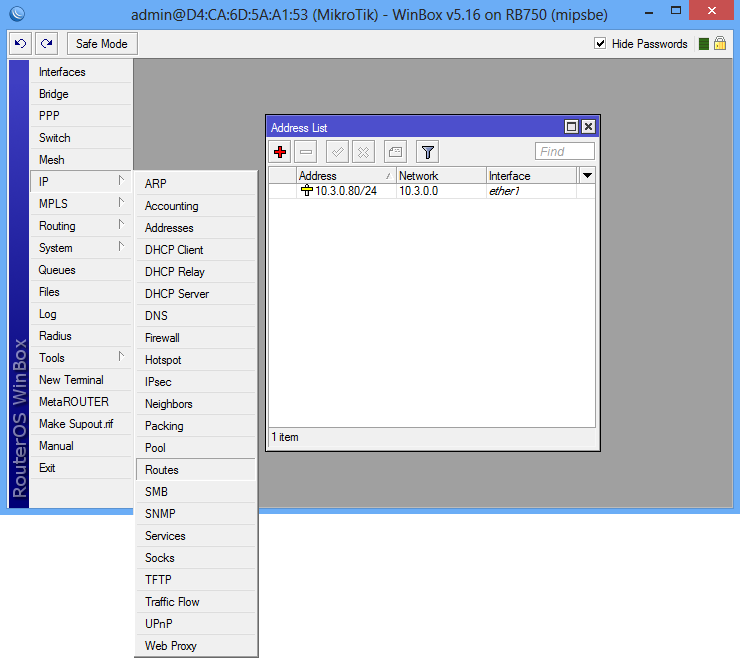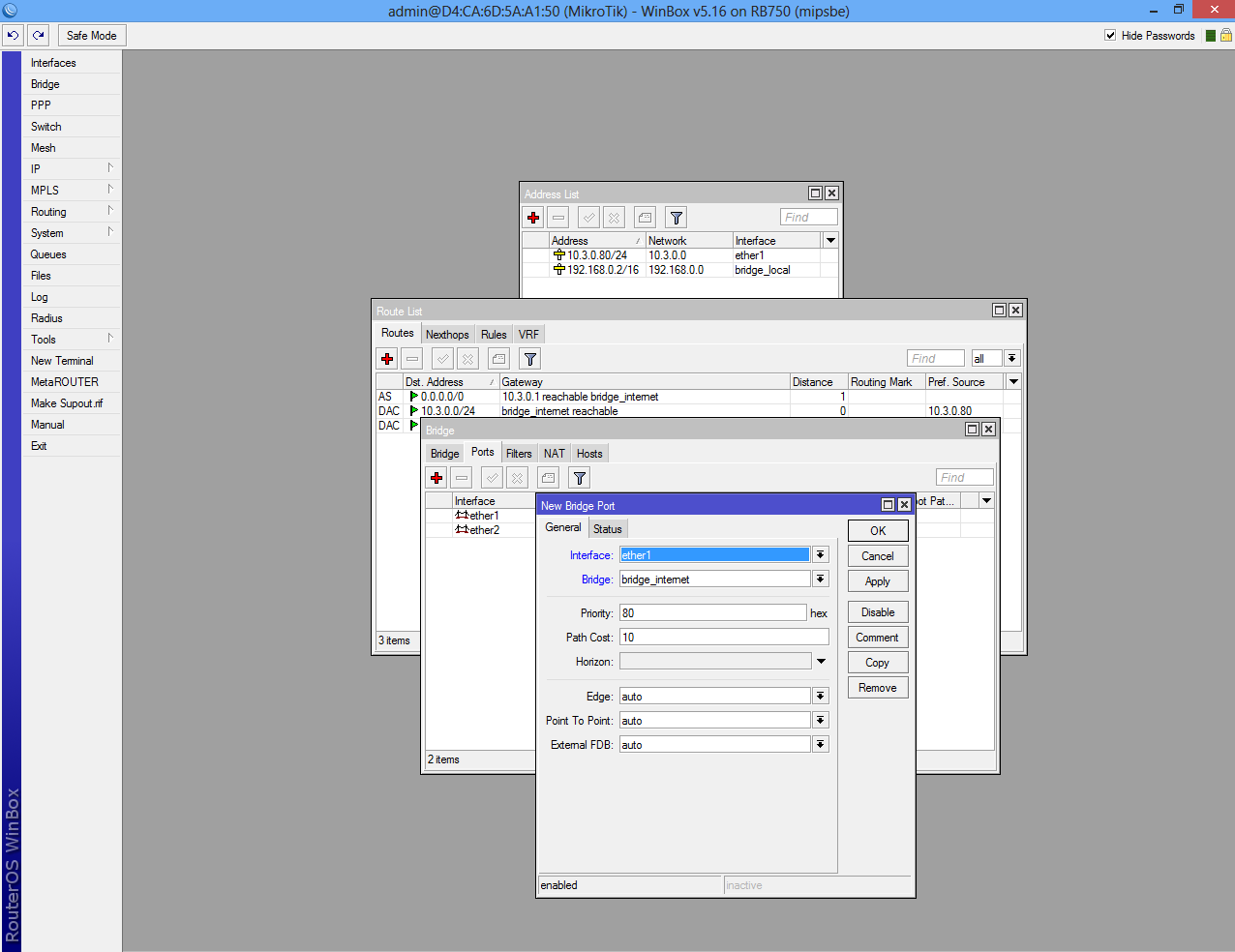Difference between revisions of "Configure VPN Server"
Jump to navigation
Jump to search
| Line 1: | Line 1: | ||
| − | Before start configure server download [http://download2.mikrotik.com/winbox.exe Configuration tool for RouterOS]. | + | Before start configure VPN server download the [http://download2.mikrotik.com/winbox.exe Configuration tool for RouterOS]. |
Run Winbox.exe and wait 5-10 sec. until the IP and MAC adress will apear. | Run Winbox.exe and wait 5-10 sec. until the IP and MAC adress will apear. | ||
| Line 14: | Line 14: | ||
| − | First step is to create a static for your internet connection. | + | First step is to create a static IP for your internet connection. |
| Line 27: | Line 27: | ||
We have used IP 10.3.0.80 which is a local IP from the main router IP Pool and | We have used IP 10.3.0.80 which is a local IP from the main router IP Pool and | ||
| − | we have forwarded | + | we have forwarded the 1723 port. |
| Line 39: | Line 39: | ||
| − | + | Add IP 0.0.0.0/0 in "Dst. Address:" box. In "Gateway" box add your ISP gateway or you can simply choose the interface where the main cable is plugged in. | |
[[File:Mikrotik9.png|center]] | [[File:Mikrotik9.png|center]] | ||
Revision as of 07:14, 28 May 2013
Before start configure VPN server download the Configuration tool for RouterOS.
Run Winbox.exe and wait 5-10 sec. until the IP and MAC adress will apear.
A pop-up window will apear and choose "Remove Configuration" otherwise the router will create a default configuration.
First step is to create a static IP for your internet connection.
Select "Addresses" from "IP" and click the plus sign.
We have used IP 10.3.0.80 which is a local IP from the main router IP Pool and
we have forwarded the 1723 port.
We have to route IP for internet access.
Add IP 0.0.0.0/0 in "Dst. Address:" box. In "Gateway" box add your ISP gateway or you can simply choose the interface where the main cable is plugged in.