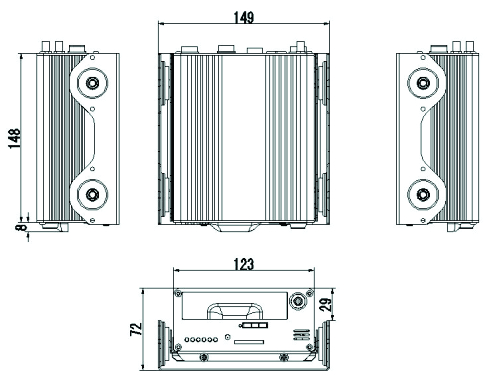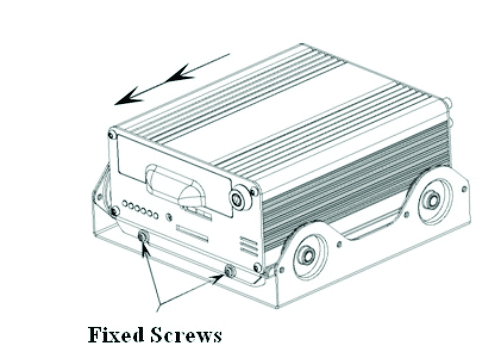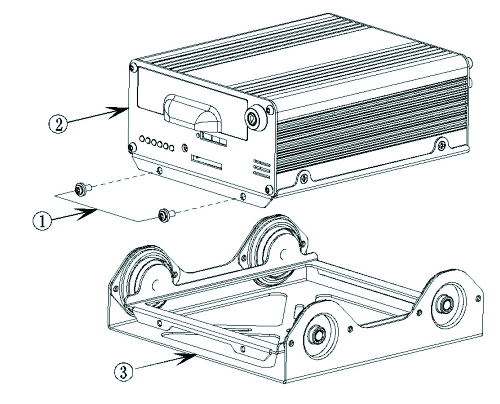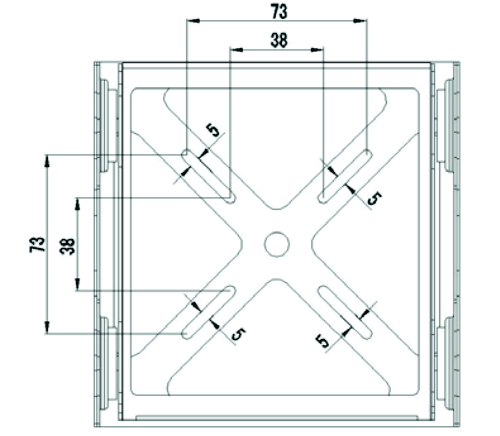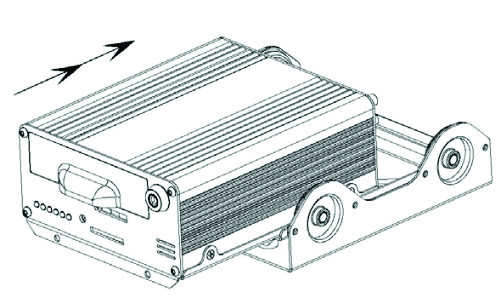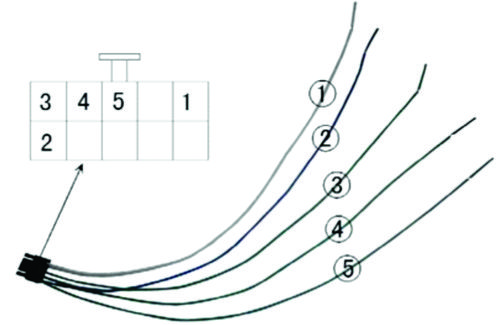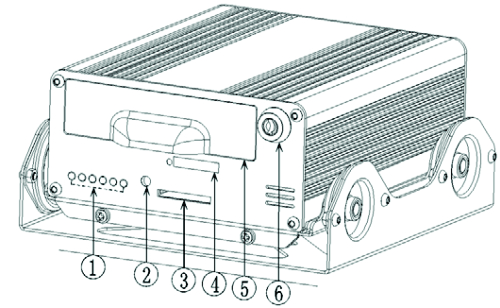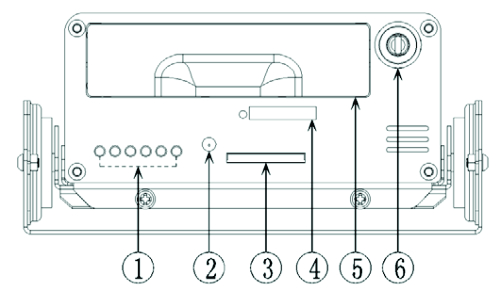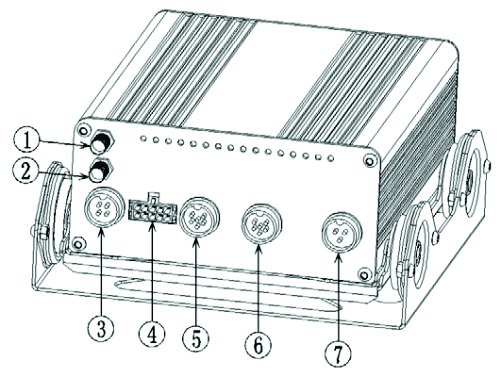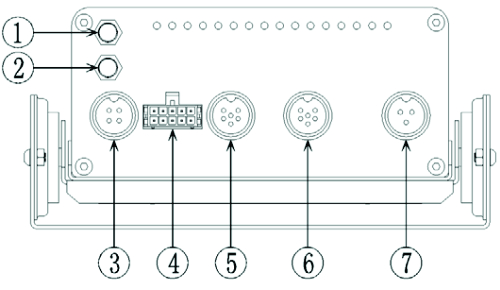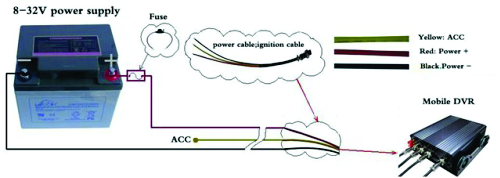Difference between revisions of "3G DVR User Manual"
| Line 520: | Line 520: | ||
=System Operating Instructions= | =System Operating Instructions= | ||
==Start System== | ==Start System== | ||
| + | |||
| + | When connect 12V DC power supply to the device, the system starts. After the system start-up completely, the 【POWER】 indicator will become green, and the RUN indicator will be flashing continually. There are three ways of starting the system: 1. long-press the 【POWER】 button on the remote control for 5 seconds; 2. the ignition signal of the vehicle; 3. system sets timing starting system. Note: the system will auto shutdown when unplug the lock of the HDD. | ||
| + | |||
==Shutdown System== | ==Shutdown System== | ||
==Basic Operation Instruction of Menu== | ==Basic Operation Instruction of Menu== | ||
Revision as of 13:32, 10 January 2013
Product Introduction
Product Summary
The DVR (Automotive) is a cost-effective, functional and scalable device designed for video surveillance of your mobile assets. It uses a high-speed processor, an embedded Linux platform and combines the most advanced IT processes(H.264 Video Compression/Decompression, 3G and GPS positioning technology) and the best Product structure design(Double shockproof ). DVR enables CIF, HD1 and D1 video formats to record. The DVR can be record drivers' many driving information, such as driving route/speed/video/audio and others, recording data are uploaded to HDD or SD Memory Cards. A DVR centric software platform (CMS) can be realized with links to a Central Alarm monitoring system for remote management and playback analysis, It's make company or personal very easy to manage the vehicles. The DVR may look simple in its exterior design, provides powerful auto black box features, installation flexibility and high reliability.
Main Parameters
| Items | Parameters | Specifications |
| System | Language
OSD Password |
Chinese/English
Graphical User interface(OSD menu) Users Password/ Administrator Password |
| Vision | Video input
Video output Preview Recording Ratio Image Compression |
4-CH video input 1.0Vp-p,75Ω
1-CH video output 1.0Vp-p,75Ω Support 1 channel or synchronous 4 channels preview. PAL -25 Frame/s NTSC -30 Frame/s H.264 Main profile |
| Audio | Audio input
Audio output Recording mode |
4-ch Audio input 600Ω
1-ch Audio output 600Ω Audio & Video sync. |
| Image processing & storage | Video format
Video stream
Audio Bitrate Storage |
4-ch CIF: 25fps, 4-ch HD1: 25fps, 1D1: 25fps + 3CIF: 25fps
ISO14496-10 CIF: 1536Kbps ~ 128Kbps,6 levels optional. Highest:1 level HD1: 2048Kbps ~ 380Kbps,6 levels optional. Highest:1 level D1: 2048Kbps ~ 400Kbps,6 levels optional. Highest:1 level 4Kbytes/s SATA 2.5’’ hard drive (support to 2T)and SD card storage(support to 64GB) |
| Alarm | Alarm input | 4 switching value |
| Wireless Transmission | 3G(EVDO/ WCDMA) | Built-in 3G(EVDO / WCDMA) module |
| GPS | Built-in GPS module, Geographic co-ordinates, speed can be read in coding flow,and can be wireless uploaded. | |
| Software | Analysis of PC playback
CMS |
Video playback on PC,and analysis the vehicle info in the file.
Video preview via GPS upload、alarm upload, central command and parameters configuration, etc. |
| Upgrade | Support SD cards upgrade. | |
Main Functions of the Product
| Function | Functions description |
| Recording | 1. Support four video mode: Manual recording, time recording, motion detection recording, Alarm recording
2. Support 1 channel D1 or synchronous 4 channels CIF recording. 3. Support PAL System and NTSC System. 4. OSD overlay recording, such as time, Bus No., Channel’s name, Stops information etc 5. Support HDD and SD Card storage recording. 6. Support HDD and SD Card circulating record. |
| Preview | Support 1 channel D1 or synchronous 4 channels CIF preview. |
| Playback | 1. Support 1 channel playback
2. Support 4 channels playback 3. support play, pause, frame into, slow play, fast forward, upper section, next section and mute function 4. Video/File retrieval: Support time retrieval, channels retrieval and video type retrieval. |
| Alarm | Support local signal alarm, motion detection alarm and abnormal alarm. |
| Information record | Support Vehicle No, driving route, device No record. |
| ON/OFF Control | 1. Support fixed timing starting up and shutdown
2. Support Car Key (ACC) switch or ACC delay switch. |
| Upgrade | Support automatic upgrade and manual upgrade |
Diagram Specification
MDVR Installation
Set the main unit and shockproof mount apart
Unfasten the two main screws of the DVR with a screw driver and remove the shockproof mount.
Install the shockproof mount
Please installed the shockproof mount on an appropriate place (under the front Passenger’s seat or other side / wherever convenient)
Install the DVR into the shockproof mount again, and fixed screws
Hard disk installation
Remove the HDD case from the DVR
Turn the key to off state, and remove the HDD case.
Take the SATA connector out from the HDD Case
Remove the 4 screws on the backside of he hard drive case, then take the SATA connector out from the hard drive case.
Connect the SATA board with the SATA hard disk
Put the SATA hard disk into the shockproof case
Note: The hard disk must be float inside the bracket of HDD Case.
Fasten the hard disk tghtly bt another 4 screws
Install the connector back to the back side of hard drive case; turn 180 degrees of the HDD case and fixed the back screws. Then the SATA hard drive is installed into the hard drive case.
Cables function and accessories instruction
Power supply cables
| Pin | Color | Description |
| 1 | RED | Positive (connect it to the “+” of power supply) |
| 2 | YELLOW | Ignition signal. Connect this wire to “+” of power supply if you don’t use ignition to control the power. |
| 3 | BLACK | Negative (connect it to the “-“ of power supply) |
Video/Audio input cables
| Mark | Description |
| VIN (PIN1) | Video input (yellow) |
| AIN (PIN2) | Audio input (white) |
| 12V (PIN3) | Power output “ +”(12V,Max 1A),Can connect with Camera |
| VIN (PIN4) | Video input (yellow) |
| AIN (PIN5) | Audio input (white) |
| GND (PIN6) | Ground and signal “-“ |
Signal cables / IO Alarm cables
| Mark | Color | Description |
| ①RS485_B- | Whit green with black side | Control PTZ |
| ②RS485_A+ | Blue green with black side | Control PTZ |
| ③Sensor 1 | Green with black side | Sensor (alarm), such as backing screen switch |
| ④Sensor 2 | Green with black side | Sensor (alarm), such turning right the screen switch |
| ⑤Sensor 3 | Green with black side | Sensor (alarm), such as door open screen switch |
Video/Audio ouput cables
| Mark | Description |
| VIN (PIN1) | Video input (yellow) |
| AIN (PIN2) | Audio input (white) |
| 12V (PIN3) | Power output " +" (12V,Max 1A), Can connect with Camera |
HDD Reader
Use for data transferred: From HDD to PC
GPS antena
GPS information pick up, such as speed, coordinate, Google map etc.
3G antena
Structure introduction of the Product Appearance
Front Panel
①:LED light: 1.PWR, 2.RUN, 3.ALM, 4.REC 5.VLS. 6.SD
1. PWR(Power): the power led will turn red when the power is connected; after soft-shutdown the device, the power led will become green.
2. RUN: this led will flash when the device is working properly; after soft-shutdown the device, it will turn off.
3. ALM(Alarm): when there is any channel alarm input, this led will turn on.
4. REC(Record): when the HDD is recording, this led will turn on.
5. VLS(Video loss): where there is any channel video loss, this led will turn on.
6. SD: when the SD card is detected, the SD card led will turn on.
②:IR, Remote control receiver
③:SD slot
④:SIM Card Slot
⑤:HDD shock box
⑥:Lock: To lock and protect the HDD; For ignition and soft close.
Rear Panel
①:GPS antenna port
②:3G antenna port
③:AV output
④:IO input
⑤:CAM1, CAM2, AV input
⑥:CAM3, CAM4, AV input
⑦:POWER IN DC 8V-32V; Ignition IN.
Remove Control
| 0 POWER
1 DEV 2 Enter numbers and letters
3 MENU 4 MULTI 5 UP 6 LEFT 7 ENTER 8 RIGHT 9 SHIFT 10 DOWN 11 ESC 12 REC 13 PLAY 14 PAUSE 15 SLOW PLAY 16 FAST FORWARD 17 FAST REVERSE 18 PREVIOUS 19 NEXT 20 FN 21 VOIP 22 MUTE |
Instruction of some buttons:
POWER: turn on/off the recorder
FN:
- used to select specified file in the recording file list, in order to backup file.
- used to switch the input method of the soft keyboard.
- change the selected status in the motion detection area setting and blind area setting.
MENU:
- call out main menu
- used to exit the soft keyboard
- used to clear all the area setting
MULTI: used to set 4-picture or 1-picture view
SHIFT: used to display/hide control bar when playback.
ESC: cancel and exit the current menu.
PLAY: used to enter the file and search page in order to play recording file.
VOIP: the shortcut of the backspace key in the soft keyboard; select all when set motion detection setting area.
MUTE: sound/mute setting when playback.
ENTER: save and exit the current menu.
Installation Instructions
Humidity requirements
1) Install the equipment on a dry environment,; Avoid places where damp, water drop or water spray etc.
2) Don't touch the device with wet hand
Installed position
1) To extend the lifetime of the equipment, please try to install the equipment in vehicles where with weaker vibration, such as the back seat of the drivers;
2) Equipment should be installed in the vehicle with ventilation environment;
3) Make sure the external cable is safe, check whether the cables with enough space among each other, and whether has flame retardant tube for protection; to assure wire not to be bent or due to wear and vibration leakage;
4) Ensure that the equipment is far away from heat source on vehicles; No sundries piled up around; nothing placed on the equipment.
5) Far away from complex environment where with strong interference electromagnetic
Equipment safety
1) Make sure that that passengers or the driver can't interference any parts of the equipment or damage the equipment;
2) When installing, launch vehicles may caused equipment damage; Please make sure that the vehicle is in the condition of static, and prevention of equipment fall down.
Power connection
Connect the red wire to the “+” pole of the battery and black wire to the “-“ pole of the battery. The yellow wire is for connecting the ignition signal. If you don’t need to use ignition, connect the yellow wire to the “+” pole of the battery.
Please note: The fuse is used for protecting the battery from shortcut so you need to connect the fuse near to the battery.
1.The DVR uses DC power input, please be very careful when connecting to the “+” and “-” of the power supply.
2.Wide voltage range of 8V-32V for the DVR. The DVR may be damaged if the voltage comes too high. And the DVR may not work if the voltage comes too low.
3.Power of the DVR should be supplied by the car battery.
4.Power consumption of the DVR is less than 3W.
5.To protect the battery from being damaged of short circuit on the cable, the fuse should be placed very closed to the car battery.
System Operating Instructions
Start System
When connect 12V DC power supply to the device, the system starts. After the system start-up completely, the 【POWER】 indicator will become green, and the RUN indicator will be flashing continually. There are three ways of starting the system: 1. long-press the 【POWER】 button on the remote control for 5 seconds; 2. the ignition signal of the vehicle; 3. system sets timing starting system. Note: the system will auto shutdown when unplug the lock of the HDD.