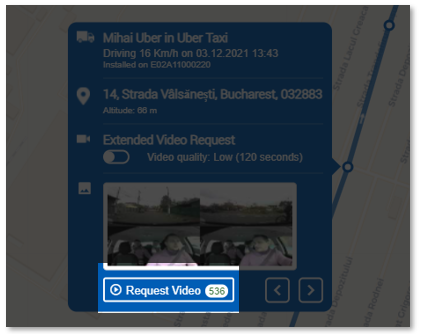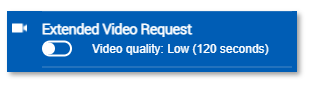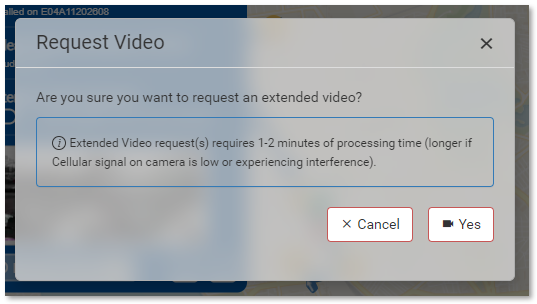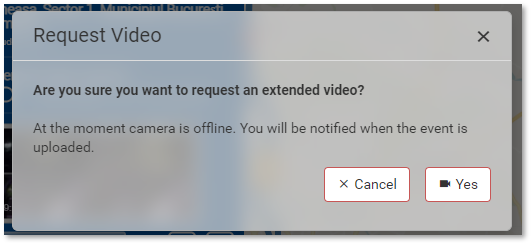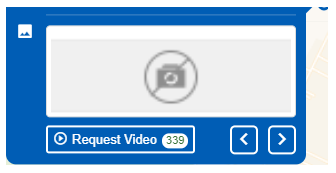Difference between revisions of "Extended Video Request I"
Jump to navigation
Jump to search
| Line 22: | Line 22: | ||
*User can request extended videos, both when camera is online or offline. | *User can request extended videos, both when camera is online or offline. | ||
**If user request an Extended video when camera is online, the following confirmation pop-up will appear: | **If user request an Extended video when camera is online, the following confirmation pop-up will appear: | ||
| + | |||
| + | [[File:Reqonline.PNG]] | ||
| + | |||
| + | **If user request an Extended Video when camera is offline, the following pop-up will appear, and it will be specified that camera is offline, and user will be notified when the event requested will be available. | ||
| + | |||
| + | [[File:Reqoff.PNG]] | ||
| + | |||
| + | *Sometimes the thumbnails from the pop-up might be missing, but user still can make requests. – It is not a Bug! | ||
| + | |||
| + | [[File:Nophoto.PNG]] | ||
| + | |||
| + | *Some Extended Videos can be larger than 10MB and in these cases the file cannot be sent via email from iris. In this situation user can download the event and send it via Outlook or another email app. | ||
| + | *After a user requests an Extended video, the following info toasts may appear: | ||
| + | **If the Extended video request was uploaded with success: | ||
| + | |||
| + | [[File:Success.PNG]] | ||
| + | |||
| + | **If there are too many requests in progress: | ||
| + | |||
| + | [[File:Toomany.PNG]] | ||
| + | |||
| + | **If there is an error and the request cannot be made: | ||
| + | |||
| + | [[File:Erroroccured.PNG]] | ||
| + | |||
| + | *After the event is uploaded, user can play it from: | ||
| + | **Events page -> Events list; | ||
| + | **GPS Tracker -> Events list; | ||
| + | **Global Notifications; | ||
| + | **Email -> 'More details' button. | ||
Revision as of 13:04, 16 March 2022
How it works
- While idrive camera is online, it will record 2-minutes videos, one after another. These videos will be saved on camera’s SD card (64 GB can store around 25h of clips). When SD card is full, camera will delete the eldest video and will add a new one.
- Extended Video request is a cellular event, created based on a Continuous Recording segment and it will be saved on the card only if it couldn’t be sent via cellular and will try on and on until it succeed.
- If a low-resolution event is uploaded and then the user requests the same Extended video segment from the App, the App will upload a new event, with a new ID.
- For the moment user will not have the possibility to hide the request message from AI camera’s display.
How to request an extended video
Users can request two types of Extended Videos: 1. Low quality (default) – will upload a 1 minute event; 2. High quality – will upload an 8-seconds event.
- User needs to know that the 60 sec video is implemented in a way to include the selected GPS point and possible enclosed points (depending on vehicle’s speed), but keep in mind that the video can start a minute or two before/after the selected point.
- The 8 sec video is generated exactly on the selected point’s timestamp (first 8 seconds), user might miss the important events, but 60 sec video will cover this.
- User can request extended videos, both when camera is online or offline.
- If user request an Extended video when camera is online, the following confirmation pop-up will appear:
- If user request an Extended Video when camera is offline, the following pop-up will appear, and it will be specified that camera is offline, and user will be notified when the event requested will be available.
- Sometimes the thumbnails from the pop-up might be missing, but user still can make requests. – It is not a Bug!
- Some Extended Videos can be larger than 10MB and in these cases the file cannot be sent via email from iris. In this situation user can download the event and send it via Outlook or another email app.
- After a user requests an Extended video, the following info toasts may appear:
- If the Extended video request was uploaded with success:
- If there are too many requests in progress:
- If there is an error and the request cannot be made:
- After the event is uploaded, user can play it from:
- Events page -> Events list;
- GPS Tracker -> Events list;
- Global Notifications;
- Email -> 'More details' button.