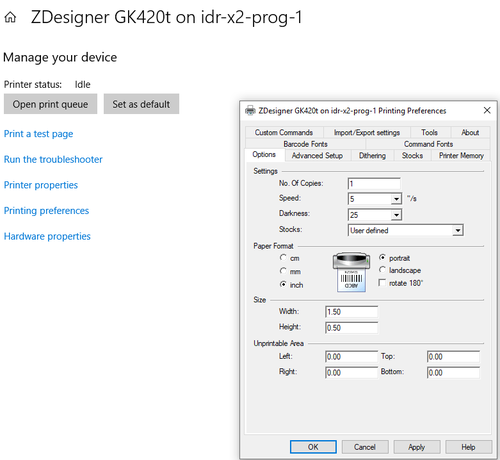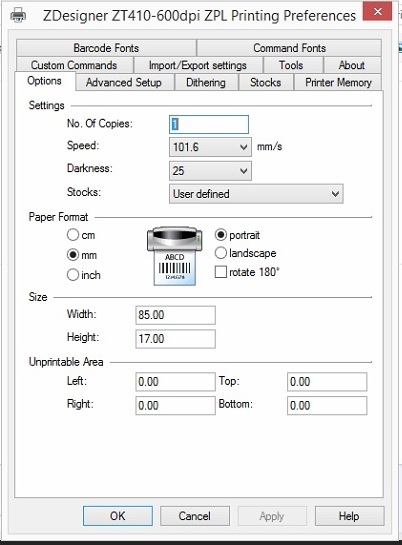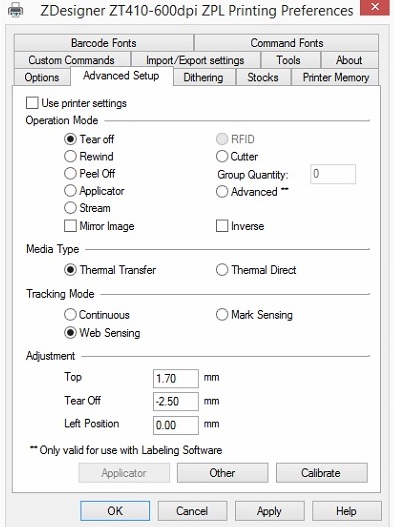Difference between revisions of "Manufacturing:AI Device Manufacturing and Programming Process"
| Line 65: | Line 65: | ||
\\idr-x2-prog-1\Zdesigner GK420t | \\idr-x2-prog-1\Zdesigner GK420t | ||
| − | Click on printer and Manage | + | Click on printer and Manage > Printing preferences |
| + | |||
| + | [[File:gk420t_settings1.png|500px|]] | ||
Revision as of 16:57, 12 March 2020
AI Device Manufacturing and Programming
Radu Notes
Format this later. For now capture all of the information here.
The AI programmer is mandatory only one time when the board comes from China with the default chinese AOSP. Once the AOSP is overwritten with our AOSP, the programmer becomes optional.
So, if you have an usb cable, an X2 programmer and an AI power box you should be able to test the Factory Tool.
You need a micro usb cable in order to connect camera to a computer usb port, a power source for AI camera and a computer with Windows 10 (preferable).
If you can power an AI camera and run the firmware, go to Device Manager and take a look at comm ports. If you see 2 new ports, assign them in Factory Tool. After that you can configure the device.
Factory Tool configuration
You can find Factory Tool 3.7.1 in Idrive Downloads section. Idrive2#dev
You have to download also the AOSP 5.0 version from Factory Tool.
Once the Factory Tool is installed, you have to go in Factory Tool -> FactoryToolsAI folder.
1. Aosp folder is the place where FT is looking for installing the Aosp (Android Operating System) on camera. By default this folder is empty and you have to populate it with the files from the aosp archive. C:\Program Files (x86)\Idrive\Factory Tool 2.0\FactoryToolsAI\Aosp
Every time when a new AOSP is released, the files from Aosp folder should be replaced with the new files.
2. Firmware folder is auto-populated by the Factory Tool installer and should have the following structure:
- firmware.apk represents the current firmware version (40.0.55)
- updater.apk is a background application taking care about firmware and aosp upgrades / firmware crashes / background staffs. The current version is 1.0
- idrive_root is the place where we keep different files (neural networks, settings, etc)
- firmware.apk should be replaced every time when a new stable firmware is released. For example, if you have a new update.apk file, you can rename this file and copy it over firmware.apk. You have also to copy the same file over idrive_root/recovery.apk file
- The same mechanism should be used if we will upgrade updater.apk. That apk should also be copied over idrive_root/recovery_updater_app.apk.
- Any file from idrive_root folder is replaceable. In the future we can add / remove / replace any file from idrive_root
3. Tools folder should be leaved as it is 🙂
The Factory Tool is documented, but I don't have the documentation now 🙂 (Alexandra will send you all documents tomorrow morning)
However the process is very similar with X2. There are AI settings in Idrive Development->Settings->Config and Install (see below)
(DO NOT CHANGE the "sleep seconds" fields for AI devices only).
AI Label
Appendix E - Idrive AI Labels/Printing Documentation
Add the Printer
Settings > printers
Add printer>
\\idr-x2-prog-1\Zdesigner GK420t
Click on printer and Manage > Printing preferences
ZT410 Printer Configuration (Santa Barbara)
Install Zebra Setup Utilities
Label for GK420T printer in RMA area
https://www.zpsstore.com/ShoppingCart.asp
https://www.bradyid.com/en-us/family/cps-3053222 (In use in RMA Area)
Zebra Part #: 10011693
Label Size (WxH): 1.5" x 0.50"
Labels Per Roll: 9,420
Rolls Per Case: 4
Core Size: 3"
Outside Diameter: 8"Zebra Z-Ultimate 10011693
- NO perforation between label
Thermal Ribbon:
Zebra 5095 Performance Ribbon
https://www.barcodesinc.com/search.htm?search=05095GS06407&v=1