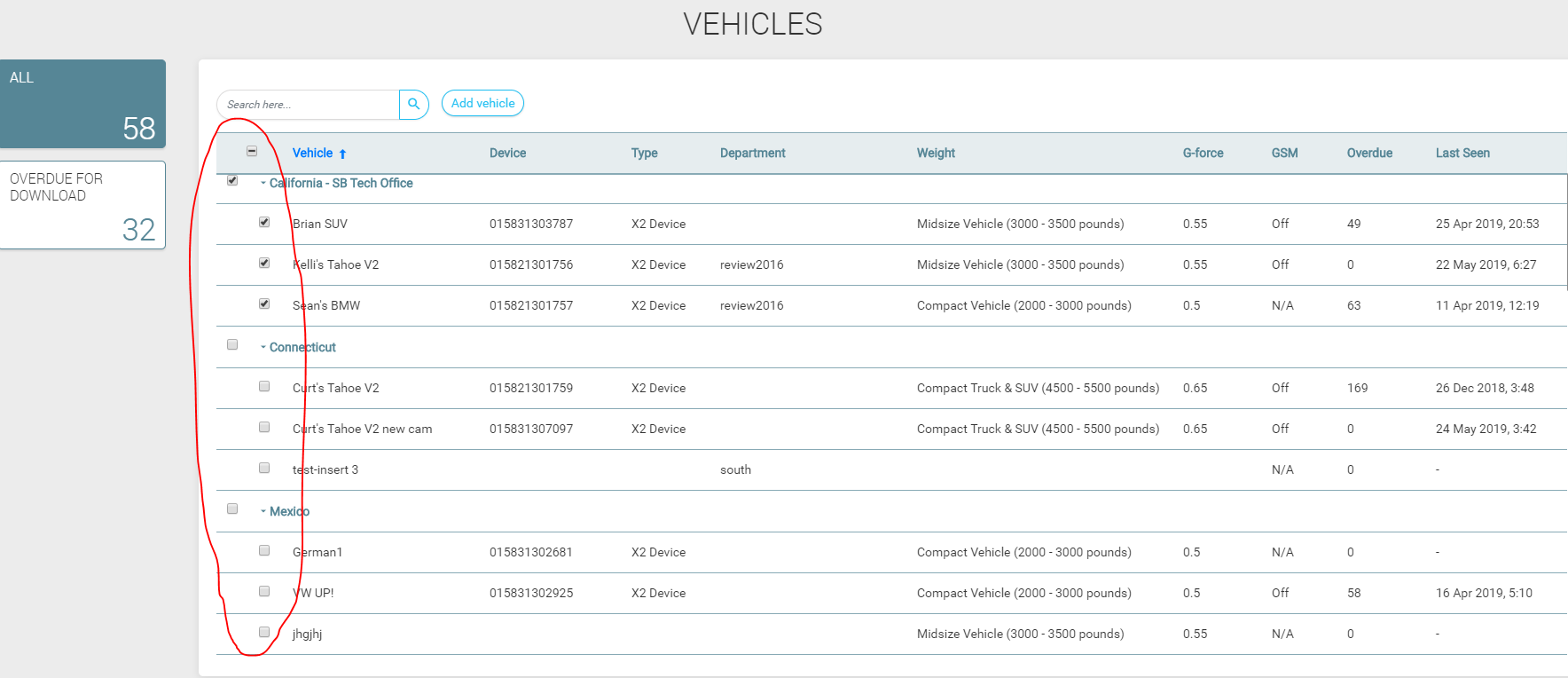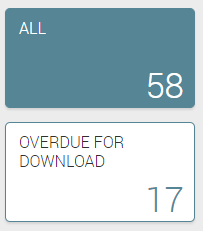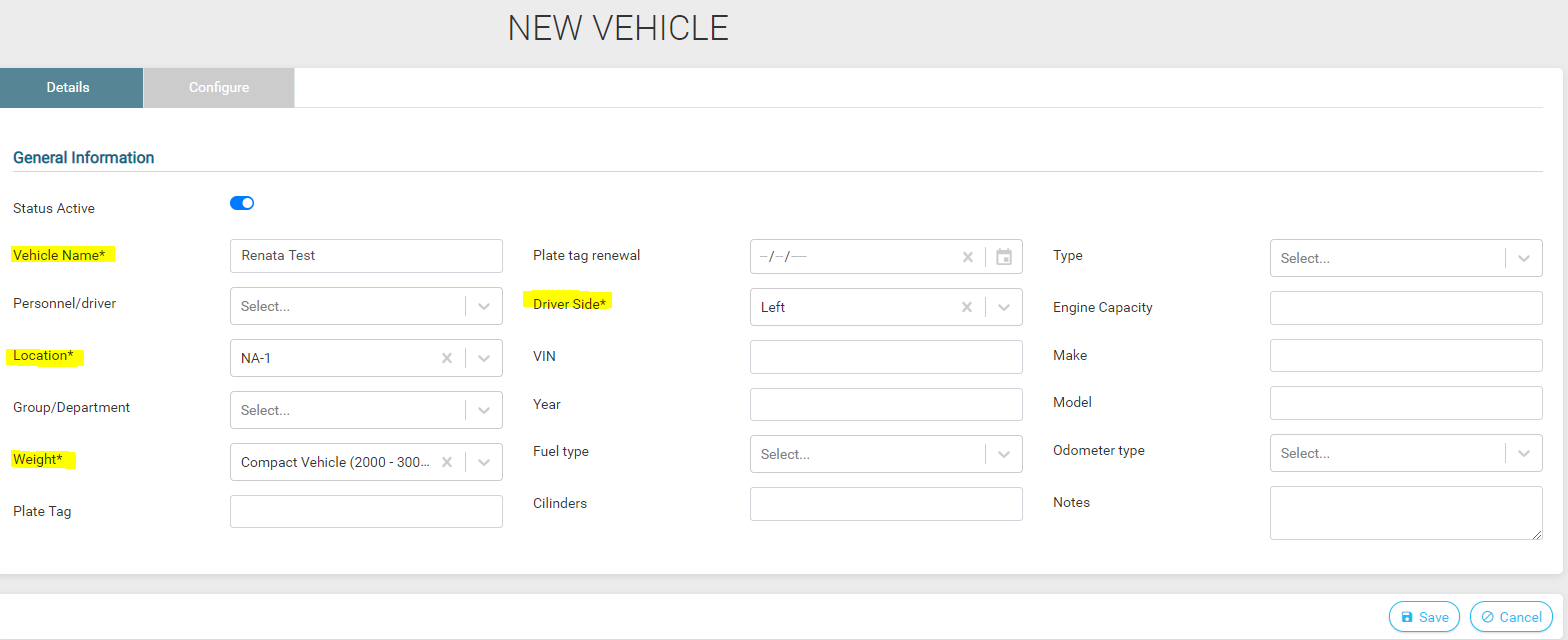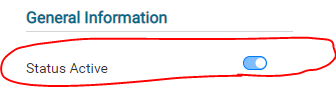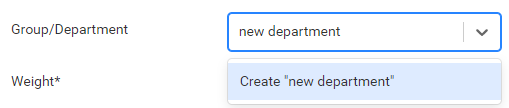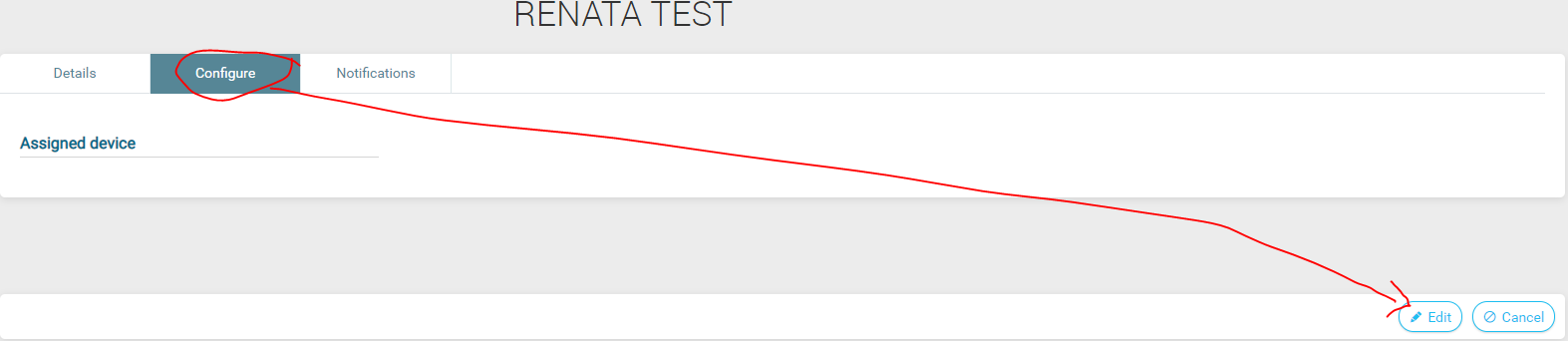Difference between revisions of "Fleet Manager"
Jump to navigation
Jump to search
| Line 32: | Line 32: | ||
==Vehicles (Add/Edit/Delete)== | ==Vehicles (Add/Edit/Delete)== | ||
| − | *We split vehicle’s profile into 2 parts: '''DETAILS''' (in which you can add general information about the vehicle: name, location, vehicle’s specifications etc.) and '''CONFIGURE''' (in which you can configure all the settings) | + | *We split vehicle’s profile into 2 parts: '''DETAILS''' (in which you can add general information about the vehicle: name, location, vehicle’s specifications etc.) and '''CONFIGURE''' (in which you can configure all the settings). |
| − | + | ===DETAILS=== | |
| + | |||
| + | *To create a new vehicle, you need to fill in 4 mandatory fields: '''Vehicle Name''', '''Location''', '''Weight''' and '''Driver Side'''. After you click save, it will get you to the second part -> Configure; | ||
[[File:3_poza.png]] | [[File:3_poza.png]] | ||
| Line 45: | Line 47: | ||
[[File:5_poza.png]] | [[File:5_poza.png]] | ||
| + | |||
| + | *Or you just select from the drop-down if there are any departments created; | ||
| + | *If you delete a vehicle, it will not appear in the lists anymore; | ||
| + | *It can be assigned only 1 driver to a vehicle; | ||
| + | |||
| + | [[File:6_poza.png]] | ||
| + | |||
| + | ===CONFIGURE=== | ||
| + | |||
| + | *There will be '''no Devices List page''' -> all devices settings (events settings, g-force thresholds '''will be configurable from vehicle’s page and assigned per vehicle)'''. So, the assigned device will have the same settings as the vehicle, not otherwise; | ||
| + | *If you created a new vehicle and you want to assign a device, go to '''Configure''' tab and click '''Edit'''; | ||
| + | *The page will be empty if you don’t have any device assigned -> there are no settings to show; | ||
| + | |||
| + | [[File:7_poza.png]] | ||
Revision as of 11:05, 27 August 2019
Vehicles and Personnel
Concept Description
- A cloud-based platform that let you manage your fleet and configure idrive system;
- A Control Center on cloud, that perfectly synchronizes with Control Center from desktop;
- It contains these modules: Vehicles and Personnel.
Technical Development
To get to Fleet Manager (for now, on staging) just go to Configure Face Recognition You can:
- Add vehicles and personnel in the system;
- Assign device to a vehicle and configure the settings;
- See for each driver the Assigned Face Recognition Profiles (if the client has Face Recognition feature).
Vehicles List
- You can see that vehicles are grouped by locations;
- The list is ordered descended by last connection – last seen column (the last time the device connected to server), but you can eventually sort the list by every column;
- The checkboxes are not functionable yet. They can be usable when we will implement Mass Edit feature – so we can edit multiple vehicles (details, settings etc.);
- Search bar can be used to search by any column;
- You can add a new vehicle by clicking ‘Add vehicle’ button;
- There are, for now, just 2 filters for the list: All and Overdue for Download.
Vehicles (Add/Edit/Delete)
- We split vehicle’s profile into 2 parts: DETAILS (in which you can add general information about the vehicle: name, location, vehicle’s specifications etc.) and CONFIGURE (in which you can configure all the settings).
DETAILS
- To create a new vehicle, you need to fill in 4 mandatory fields: Vehicle Name, Location, Weight and Driver Side. After you click save, it will get you to the second part -> Configure;
- Vehicle’s status: Active / Inactive (Inactive = Out of service). If you delete a vehicle, it won’t appear anymore in the list;
- Create new group / department by starting to type a new name in the dropdown;
- Or you just select from the drop-down if there are any departments created;
- If you delete a vehicle, it will not appear in the lists anymore;
- It can be assigned only 1 driver to a vehicle;
CONFIGURE
- There will be no Devices List page -> all devices settings (events settings, g-force thresholds will be configurable from vehicle’s page and assigned per vehicle). So, the assigned device will have the same settings as the vehicle, not otherwise;
- If you created a new vehicle and you want to assign a device, go to Configure tab and click Edit;
- The page will be empty if you don’t have any device assigned -> there are no settings to show;